Setup - Start Up Options
Window Book recommends that you take advantage of the default view option of Advanced Navigator. It offers you the ability to edit multiple Mail.dat files that make up a job. Instead of having to go into each separate file view, this shows it in one screen and makes editing multiple fields much quicker than going into each individual view. However, if you have a situation where specific users will only go into one area, then there are several start up view options.

To access the Setup screen, from DAT-MAIL main menu go to File > Program Settings > Program Setup, then click on the Start Up Options tab.
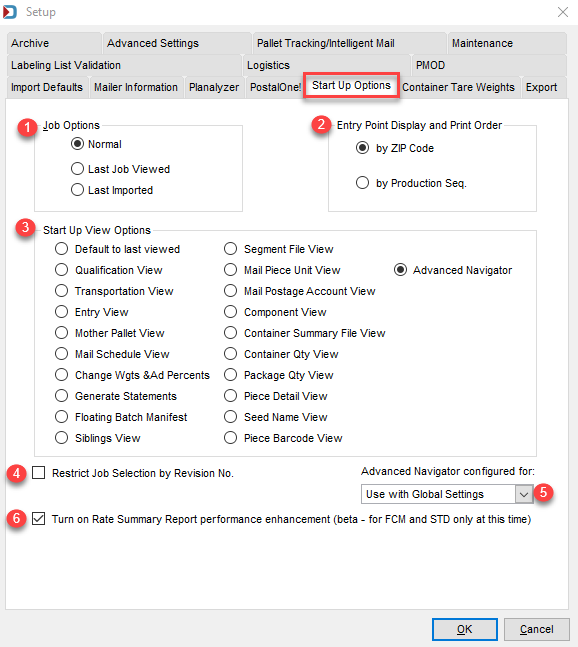
![]() Job Options: The section of the screen, how jobs are listed in the Select Mail.dat File to Open screen.
Job Options: The section of the screen, how jobs are listed in the Select Mail.dat File to Open screen.
-
Normal: This is the default and jobs will be listed by Job Number.
-
Last Job Viewed: This will open the list will the last viewed jobs at the top.
- Last Imported: This will open the list with the last imported jobs at the top.
![]() Entry Point Display and Print Order: Choose either by zip or by production sequence.
Entry Point Display and Print Order: Choose either by zip or by production sequence.
![]() Start Up View Options : After a Mail.dat is imported, you can choose a default View that the program will display for you. The default is the Advanced Navigator view.
Start Up View Options : After a Mail.dat is imported, you can choose a default View that the program will display for you. The default is the Advanced Navigator view.
![]() Restrict Job Selection by Revision No. - If you tend to import the same Job multiple times due to changes in presort processing and want to insure that you only see the most current one imported, select this checkbox.
Restrict Job Selection by Revision No. - If you tend to import the same Job multiple times due to changes in presort processing and want to insure that you only see the most current one imported, select this checkbox.
![]() Advanced Navigator configured for: This allows you to either set your start up options for an individual workstation (Use with Individual Settings or set it to be used globally amongst all the server/client workstations.
Advanced Navigator configured for: This allows you to either set your start up options for an individual workstation (Use with Individual Settings or set it to be used globally amongst all the server/client workstations.
![]() Turn on Rate Summary Report performance enhancement...: If you mail First Class or Marketing Mail, select this checkbox.
Turn on Rate Summary Report performance enhancement...: If you mail First Class or Marketing Mail, select this checkbox.
Return to DAT-MAIL - Program Setup